Standard Appointments
Schedule an appointment for either a new or existing patient.
Before you begin
Procedure
-
Open the Appointment module, either:
- Click
 Appointment Book
Appointment Book - Select .
- Click
-
If you have multiple Appointment
Books in use, select the Appointment Book you want to use via the
associated drop-down list.
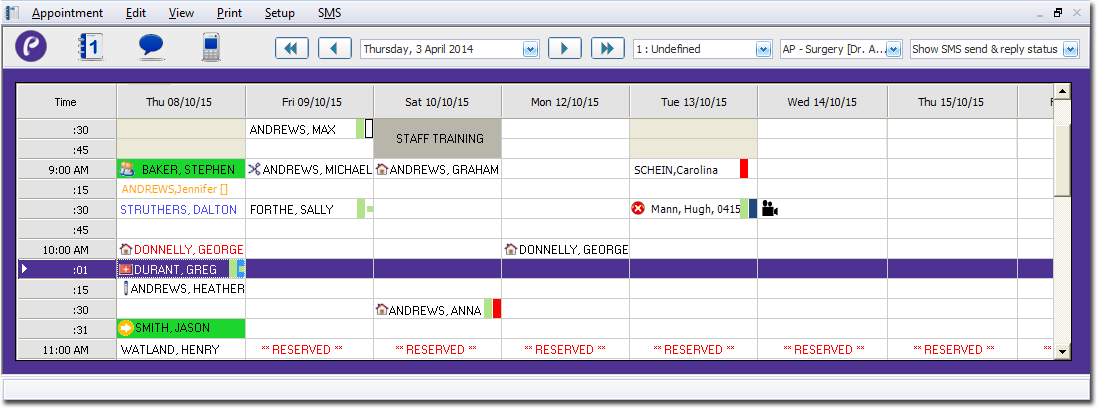
- Select the Practitioner for whom you want to assign an appointment, using the associated drop-down list. The image above indicates that the appointment schedule for Dr. A Practitioner is currently selected.
- Click a time slot in the date/time matrix in which to schedule an appointment. The insert point should appear within the time slot, ready for you to begin typing a patient's name. Alternatively you can click and drag across multiple time slots, to schedule the appointment for a longer time period than the standard schedule period.
-
Enter the patient's family_name,
given_name (or part thereof), or
given_name
family_name.
Alternatively, you can also search for patients using their Chart Number: enter [chart_number]. For example, enter Andrews, Jennifer [123a] to return the following:
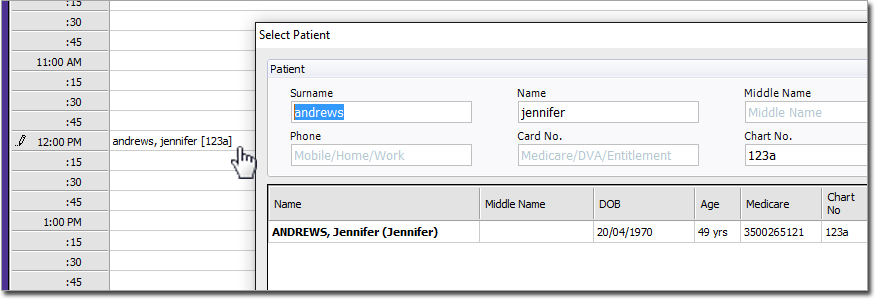
- Press ENTER to confirm your entry.
-
If there is more than one matching patient, or the appointment is for a new
patient, the Select Patient window is displayed.
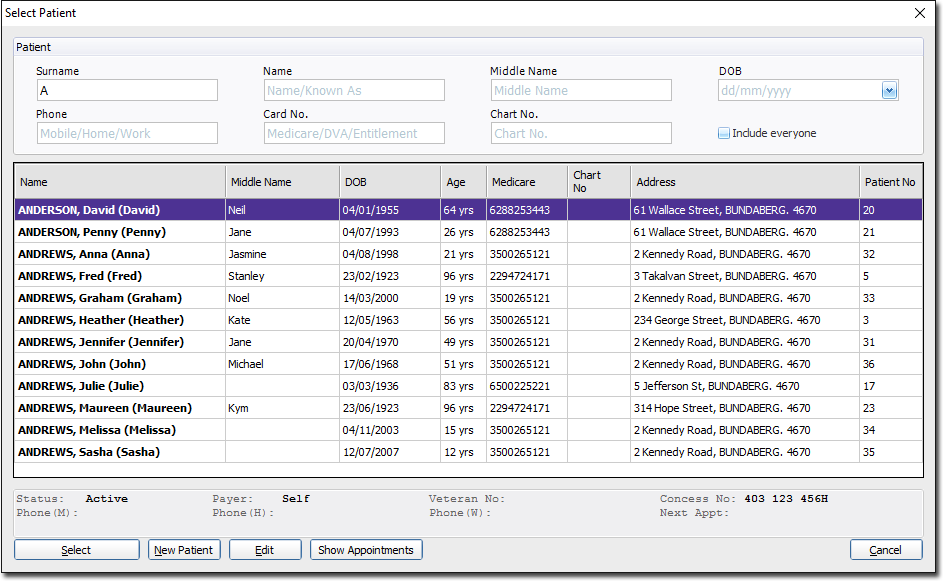
Tip:If the patient is present and they have their Medicare card, swipe it now to save you typing their name manually.
To check the patient's recorded appointment schedule, select the patient and click Show Appointments.
-
To record an appointment for an existing patient who is already recorded in your
Pracsoft database:
- Enter the patient's details in the fields provided.
- Select a patient in the list.
- If you need to edit the patient's record before adding them to the Appointment Book, click Edit.
- Click Select.
The timeslot is booked for the patient in the Appointment Book.
-
To record an appointment for a new patient, either:
- To create an appointment for the new patient without also adding them to the
Pracsoft database, click
 Create Appointment. Later, when
the patient arrives, you can create a record for them by linking them to
Pracsoft.
Create Appointment. Later, when
the patient arrives, you can create a record for them by linking them to
Pracsoft. - To create an appointment for the new patient and simultaneously add them to the Pracsoft database, click New Patient. See Adding/Editing Patient Records via the Appointment Book for more information.
- To create an appointment for the new patient without also adding them to the
Pracsoft database, click
-
If you are using MedicalDirector Clinical, and
the patient has any current due recalls, the Patient Attendance
window is displayed. Set which recalls the patient is attending for.
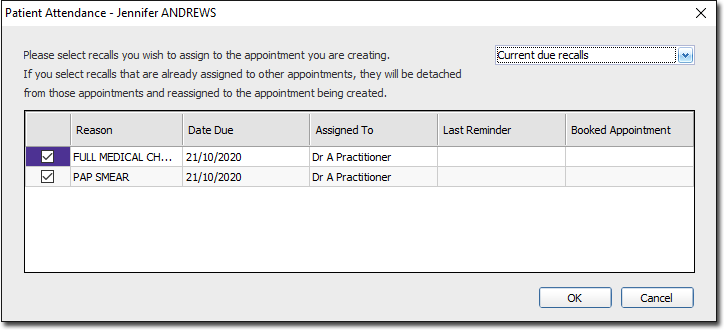
This information is saved back to the patient's record in Clinical.
Current, active recalls are listed. These are recalls that are:- Due today, or
- Due in the last 3 months, or
- Due within 1 month of today
- If the patient has an outstanding account you may be notified. This prompt can be enabled/disabled via Appointment Book Options.
- Click OK.
Results
Information about an appointment is available by hovering your mouse over
it.
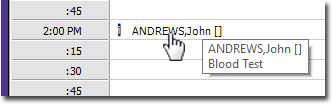
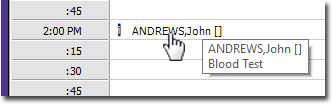
What to do next
Add an appointment type: right-click the appointment entry and select Type.
